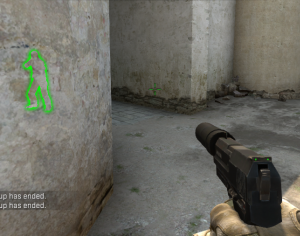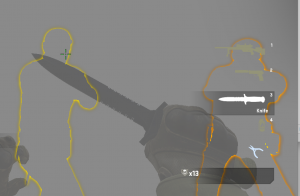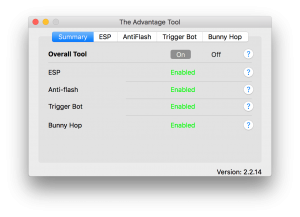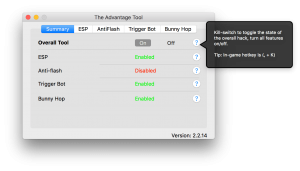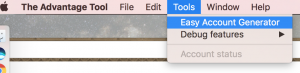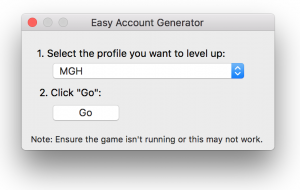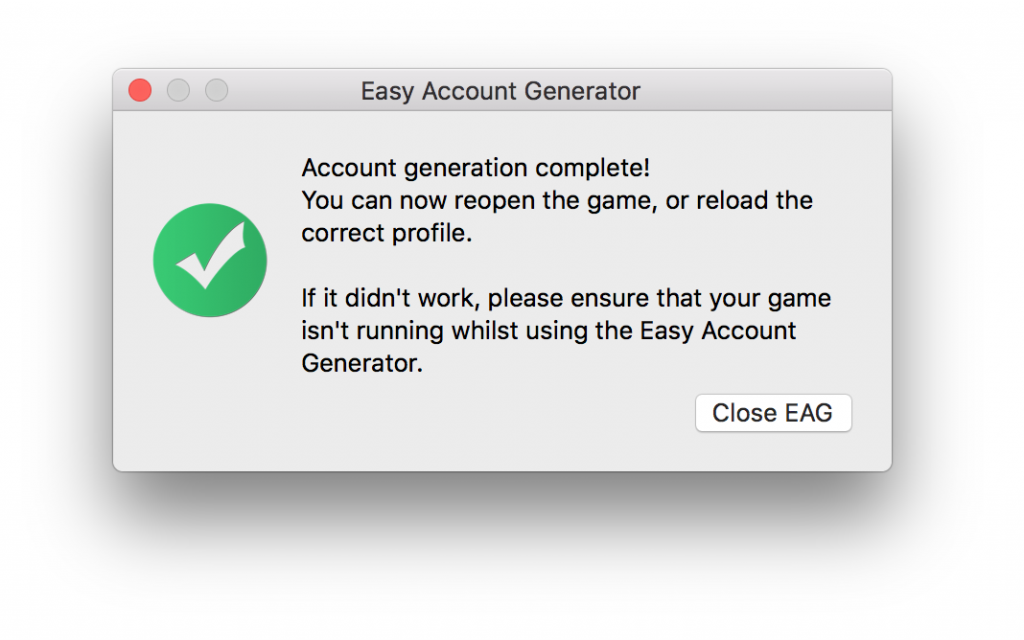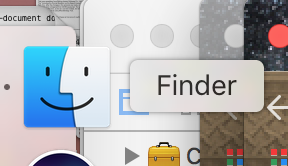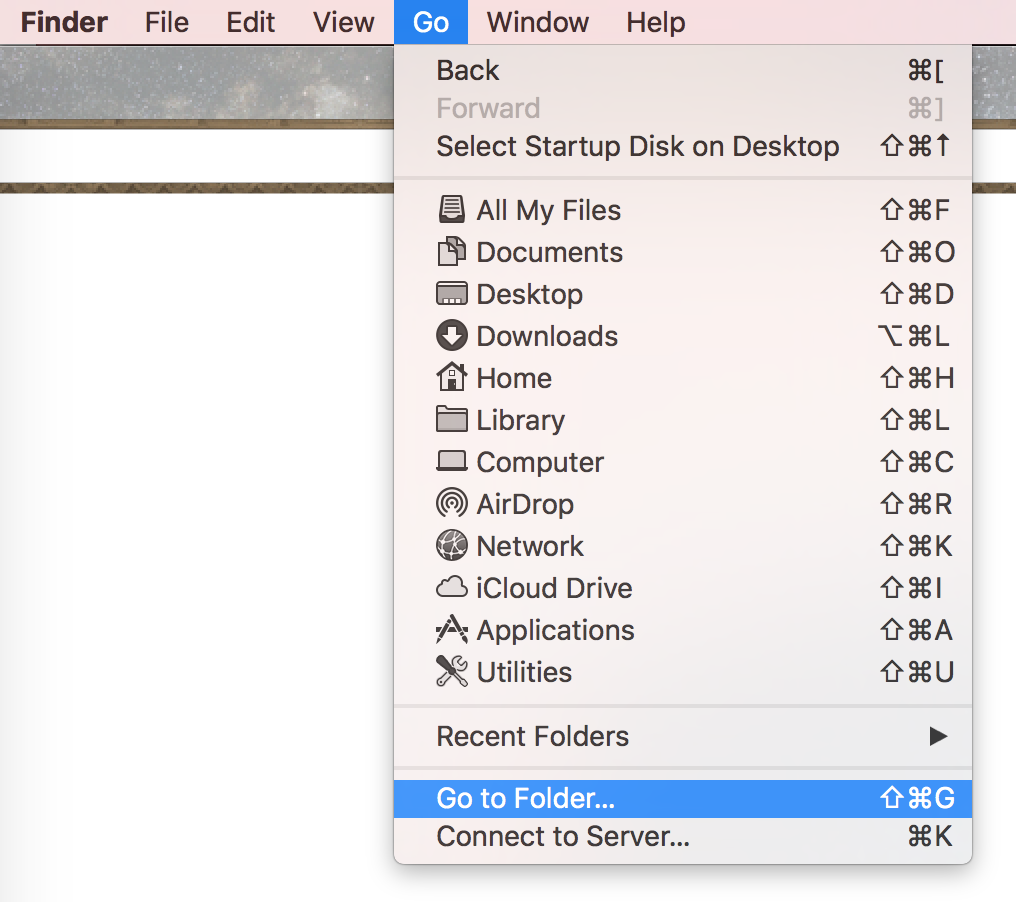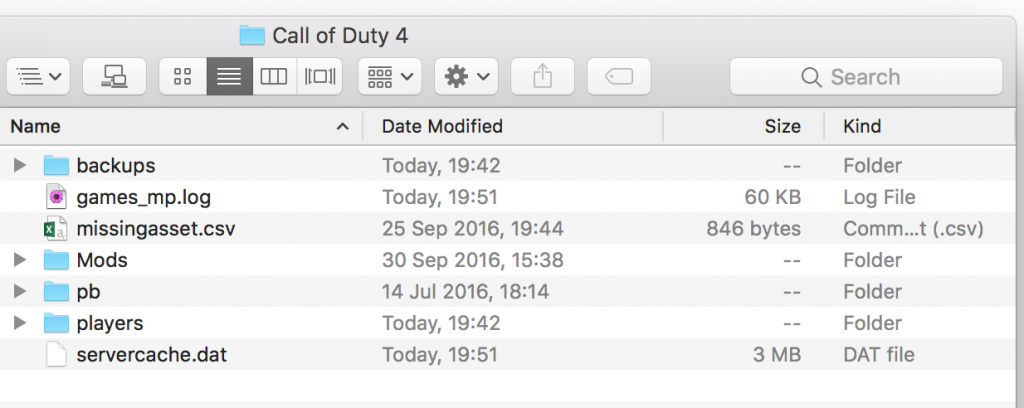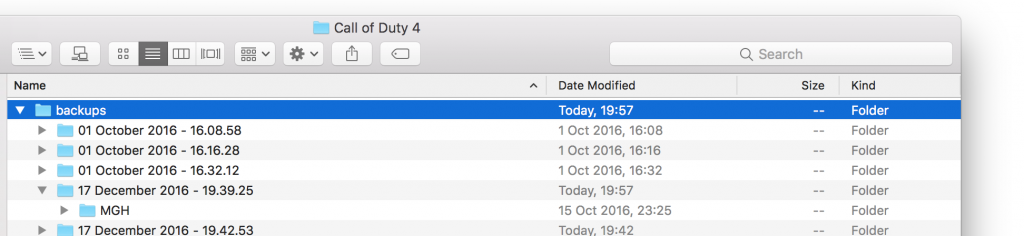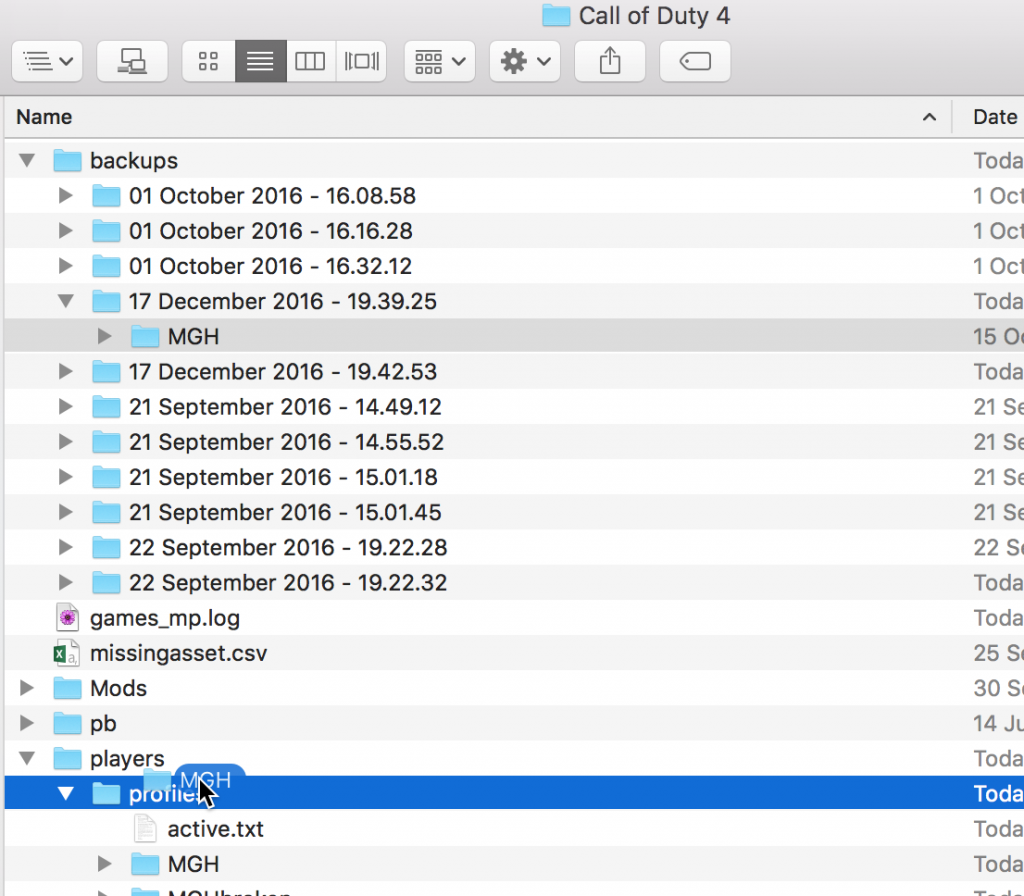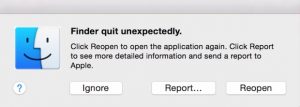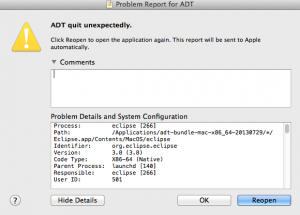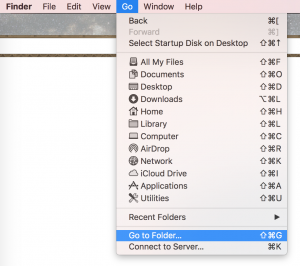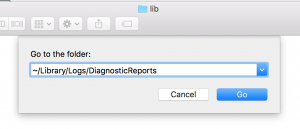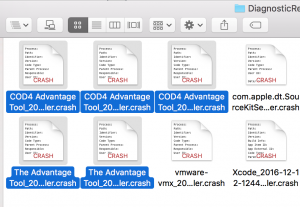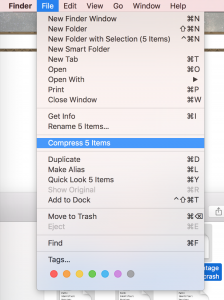It’s here! We’re pleased to announce that by popular demand, the advantage tool is now available for Counter Strike: Global Offensive, on our brand-new website: csgomachacks.com!
All of our advantage tools are available to all our customers who have an active membership. Your active membership supports our hard work and ensures the future of our developments. As long as your membership is active, you have full access to all of our currently available advantage tools, under one unified membership. No extra charges, no extra procedures.
This release is the result of months of hard work and testing, but this only the beginning. The foundation is set, and the initial features are in-place. This release embodies a continuation of our vision: to deliver a competitive advantage to your active gameplay, empowering you to better succeed.
Right now, the Advantage Tool for Counter Strike Global Offensive is capable of the following features.
ESP – Enemy Tagging
- ESP highlights enemies.

- ESP changes colour based on enemy health.

- ESP highlights enemies through obstacles and walls, when the game provides the information to do so.
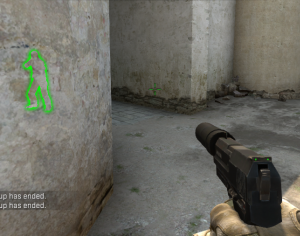
- ESP highlights enemies through visual special-effects (e.g. smoke grenade).
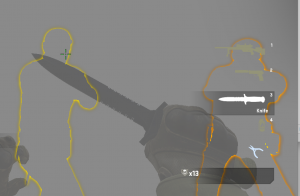
Reduced Flash
- Detects flash grenades when they affect the player.
- Reduces the effect of flash grenades as they happen.
- Displays the initial trigger when a flash grenade explodes
- You’ll see that a flash grenade exploded.
- Your vision won’t be affected by flash grenades.
TriggerBot
- Automatically fires as soon as enemy enters crosshair.
- Allies in crosshair are ignored.
- Keeps firing as long as enemy remains in crosshair.
Bunny Hop
- Triggers perfectly timed jumps when the spacebar is held, keeping you bouncing.
Interface
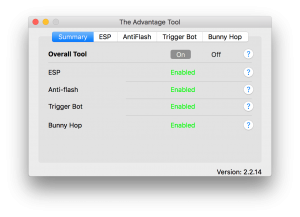
- The main interface has a summary tab, presenting the state of the primary features, as well as a global kill-switch to toggle the state of the tool.
- Individual tabs contain individual switches for each feature.
- Future customization options will be exposed in each feature tab, in the near future.
- Each option has a helper button, which provides more detailed information, as well as the hotkey bound to that feature:
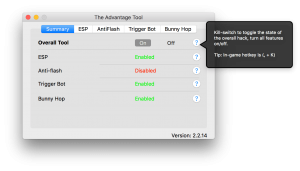
- The CSGO tool was built on top of our AdvantageTool framework. Features that aren’t game specific, such as the activation workflow, tutorial, and embedded support contact options, will remain consistent across all our tools.
Hotkeys
- All features can be toggled from the interface.
- All features can also be toggled in-game, using predefined hotkeys.
- The help option next to each feature displays the predefined hotkey for that feature.
- In future, the hotkeys will be customizable. They are currently hardcoded.
What’s Next – CSGO?
This research and development that led to this release comes with thanks to our customers, some of whom have generously supported us since 2013. This is only the beginning, for all our tools, and much work is left to be done. The features within our CSGO tool have much room for enhancement.
The feature-specific tabs of the interface will also be a place to further customize each feature. Customization options are not yet ready (at the time of writing this), but will be added in a future release, as well as additional features.
What’s Next – COD4?
We will continue developing and enhancing the original Advantage Tool for Call of Duty 4. The COD4 Advantage Tool, and the support it has received from our customers, made the expansion into CSGO possible. To this day customers are still actively using the COD4 Advantage Tool regularly. As long as interest in the COD4 tool remains, we’ll continue both maintaining and enhancing the tool for COD4.
Concluding Statement
There is much to do and much to be said. This is it for now, we’ll provide more updates on our developments as they bear fruit. COD4 and CSGO won’t be the only games in contact with the Advantage Tool for Mac.
Customers have already contacted us about other games. If you’re interested in seeing the Advantage Tool available for a favourite game of yours, we encourage you to contact us! We might already be working on it. If not, we’ll invite you for beta testing once we have anything available.
Happy new year, and thank you for the continued support!
Your MGH Team